If you want to try your JAVA games before installing them then you can do this on your Windows PC. It is possible to run JAVA J2ME Apps and Games on your Windows PC by using KEmulator. This software is a mobile game emulator which can emulate java mobile games and apps of ‘jar format’ on your Windows PC. It supports OpenGL Graphics Acceleration and MIDP 2.0. It uses the java plugin (JAVA Runtime Environment) installed in your PC to run these java applications. So it is important that the latest version of JAVA JRE (also called JAVA Runtime Environment) should be installed on your PC. If not, then you can download JAVA JRE from below links:
You can download the latest version of KEmulator for your Windows PC from the download link given below:
Free download KEmulator Latest Version
Size: 2.51MB
Minimum System Requirements For KEmulator
Operating System: Windows XP/Vista/Windows 7/ Windows 8/Windows 10 (32 bit & 64 bit)
RAM: 256 MB
Graphics: OPEN GL
Extra Plugins: JAVA JRE
Advantages
- Easy to Use
- Supports MIDP 2.0(JSR118)
- Supports multiple Device UI
- Supports OPEN GL Graphics Acceleration
- Supports Custom Resolution
Disadvantages
- Cannot run jad files
How To Install KEmulator
- Run the executable file downloaded from the above link to start the installation wizard.
- Click Next button to continue and then it is recommended to change the destination folder to a drive other than ‘C’, because it runs better in other drives and crashes rarely. [In my opinion, this is because KEmulator runs better in FAT 32 file system than in NTFS.]
- Then complete the installation by going through the installation wizard and get ready to launch your favourite J2ME Applications on your PC.
How To Launch JAVA Mobile Applications In KEmulator
In the Midlet of the menu bar click Load Jar and then browse for the java application or game you want to launch.Other Customizations
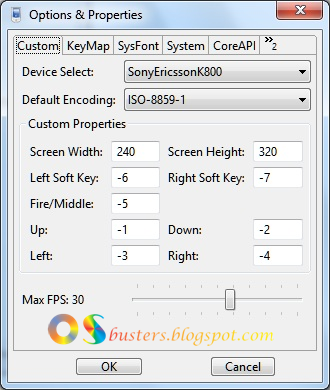 |
KEmulator-Options and Properties
|
For more customizations go to View of the menu bar and click the Options, then you can change the resolution (screen width and height), Device, FPS etc. according to the game requirement or your wish. KEmulator supports custom resolution; you can change the screen width and height to 480X800, 480X640, 600X1200 etc. according to your wish. Also you can rotate the screen to 90o from the View of menu bar to run a game in landscape mode. You can also change the controls from the KeyMap tab of Options & Properties.
Now enjoy your Nokia, Samsung, Sony Ericsson, Motorola, LG Mobile Games on your Windows PC by using KEmulator.
You Might Also Like








No comments:
Post a Comment