Even
though our Network providers in Nigeria are trying as much as possible
to reduce the price of subscription plans for Android Phones, iPhones
and PCs recently. Still, it's quite expensive and the data limit is very low. Most of the time, I do exhaust the MTN 4.5GB Night plan
in just a week because I'm a heavy data user, if you are also in my
shoes then no worries, I've got a very cheap data plan I'll like to
share with you, though it's very cheap yet it still has a high data
limit close to 5GB depending on your SIM.
The plan is the MTN BBLITED subscription plan, with just #70 only you'll be able to browse on your
PC for 24 hours with a data cap of 5GB. Please note that you'll
make use of a Server before you'll be able to browse on your PC, the server is called "Simple Server" and the download link has been inserted in the first step below.
Procedures
1. Download the MTN Blackberry Simple Server file here -> Simple Server <- and extract it to your PC.
2. Get a MTN SIM and ensure you have #70 on it for a day or #350 for a week or #1000 for a month, depending on the one that suits you the most. But I'll advice you to stick to the #70/day plan since the weekly & monthly plan has the same data limit (around 5GB) with the daily plan, which means you might exhaust your data before the 1 week or 1 month period. Thus, #70/day is the best.
3. Subscribe to your preferred Blackberry plan via SMS. For the daily plan, send "BBLITED" to "21600". For the weekly plan, send "BBLITEW" to "21600" and for a month, send "BBLITEM" to "21600" without the quotes. You should get a message that will confirm your subscription to the Blackberry plan afterwards, please ignore the 10MB data limit stated in the message.
4. Normally, while using Blackberry plan to browse, the default APN is blackberry.net but this time around, we're not using that, instead we're using the normal MTN Nigeria APN which is web.gprs.mtnnigeria.net. Find a way to edit your Access Point if it's not already there.
NOTE: The
main reason why I'm redirecting you to the post above is because it has
screenshots that will help you better understand how to configure your
browser and start browsing & downloading immediately.
When you're done with the
setup, you can start browsing and downloading as much as you want with
Internet Download Manager. If you don't know what to download then you
can try downloading and installing the Windows 10 Pro Core here
if you're yet to upgrade your Windows OS. Do you have any problem with
the data plan or your browser ? Or you just want to drop a testimony
about this browsing plan ? Kindly drop your comments via the comment
box. Also, please don't forget to share this post with others. Have a
nice weekend !
8. For Mozilla Firefox, click on Options then Advanced and then Network -> Settings. Choose the Manual proxy configuration and fill the HTTP Proxy box with 127.0.0.1 and Port with 8080. Tick the 'use this proxy server for all protocol box' immediately below it and click OK to save all the changes.
Glad you are now enjoying the fast and affordable internet subscription plan. Don't forget that you can make some money from this by helping people who need good, cheap and pocket friendly data plan in your school, workplace etc. Also, it'd be generous of you to share this informative and interesting post with your family and friends using the share buttons on this page. Do you have any question or contribution to this post ? Kindly make use of the comment box at the bottom. One of our upcoming posts will explain how to use this plan to download small & heavy files in no time using Internet Download Manager, subscribe to our FREE email updates through the subscription box below so that you won't miss this post and other upcoming informative tech posts. Peace !
7.
You're now connected to the internet but just few more steps to start
surfing and downloading. Which browser do you like using ? Mozilla
Firefox ? Google Chrome ? Opera ? and what have we. Open your browser
and Navigate to its network settings.
8. For Mozilla Firefox, click on Options then Advanced and then Network -> Settings. Choose the Manual proxy configuration and fill the HTTP Proxy box with 127.0.0.1 and Port with 8080. Tick the 'use this proxy server for all protocol box' immediately below it and click OK to save all the changes.
9. For Google Chrome, click on Settings -> Show advanced settings -> Change proxy settings -> LAN settings -> click use a proxy for your LAN then fill the address and port with 127.0.0.1 and 8080 respectively. Click OK in order to save the changes.
10. You can now surf the internet anyhow you like. Just open www.stevenbergy.com.ng
in your browser to test the connection speed. For other browsers, find
your way to the network settings and input 127.0.0.1 and 8080 in the
Proxy Address and Port respectively.
Glad you are now enjoying the fast and affordable internet subscription plan. Don't forget that you can make some money from this by helping people who need good, cheap and pocket friendly data plan in your school, workplace etc. Also, it'd be generous of you to share this informative and interesting post with your family and friends using the share buttons on this page. Do you have any question or contribution to this post ? Kindly make use of the comment box at the bottom. One of our upcoming posts will explain how to use this plan to download small & heavy files in no time using Internet Download Manager, subscribe to our FREE email updates through the subscription box below so that you won't miss this post and other upcoming informative tech posts. Peace !

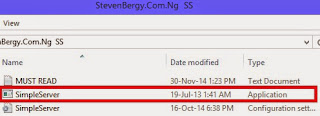

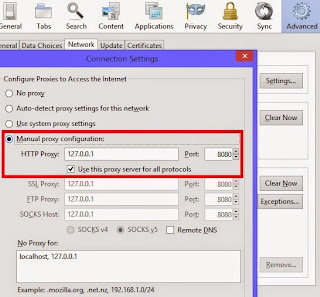

No comments:
Post a Comment